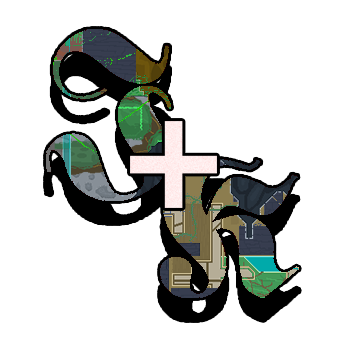Audio folder
contains all the sound related content.
Table of contents
Music warning
If a copyright holder of a song/asset asks us to remove the copyrighted material due to not having a proper license for usage, download links to the map will be removed until the situation is resolved. Either by replacing the copyrighted material, or by acquiring the proper license/permission for its usage.
Make sure you compress your music/audio enough so the level once compressed doesn’t have file size that’s too large! It’s recommended that you try to keep the final mods folder below 1GB. (BoA and IB are both 800MB)
Values configuration file
contains all the music, ambient inside each screen of the custom level.
AmbienceInfo
optional
Found inside <special_info>, contains all the information about a single sound file, such as:
| tag | description |
|---|---|
<name> |
Name of the music file |
<type> |
Should be always Music |
<restart> |
Boolean value. If true, the song will be looped |
<fade_out_length> |
Fade out length in seconds |
<fade_in_length> |
Fade in length in seconds |
AmbienceSave
optional
Found inside <sections>, contains generic information about the music in a section (number of screens).
AmbienceSave contains multiple instances of the <Ambience> tag.
Ambience
required
Found inside <AmbienceSave>, contains name and volume of a sound.
| tag | description |
|---|---|
<name> |
Name of the file |
<volume> |
Volume from 0 to 1 (0-100%) |
Screens counting warning
The
<screens>tag doesnt work with the name logic of the screen number. This is precisely made to avoid mixmatches. From the first<AmbienceSave>it keeps the<screens>number counting.
So if you have two AmbienceSaves where the first one has 5 screens and the second has 2, you would have done already 7 screens of music.
Ambient
The ambient music should be placed inside audio/background as an .xnb file.
To add this to a specific zone, simply edit the audio/background/data/values.xml and add on the AmbienceSave section like so:
<sections>
<AmbienceSave>
<ambience>
<Ambience>
<name>Water</name>
<volume>0.7</volume>
</Ambience>
<!-- more Ambience -->
</ambience>
</AmbienceSave>
<!-- more AmbienceSaves -->
<screens>5</screens>
</sections>
Music
The music should be placed inside audio/background as an .xnb file.
To add this to a specific zone, simply edit the audio/background/data/values.xml and add on the AmbienceSave section like so:
<sections>
<AmbienceSave>
<ambience>
<Ambience>
<name>TheBogTwo</name>
<volume>0.85</volume>
</Ambience>
<!-- more Ambience -->
</ambience>
</AmbienceSave>
<!-- more AmbienceSaves -->
<screens>5</screens>
</sections>
In the values.xml file mentioned above, this needs to be configured as an AmbienceInfo as well.
<special_info>
<AmbienceInfo>
<name>TheBogTwo</name>
<type>Music</type>
<restart>true</restart>
</AmbienceInfo>
<!-- more AmbienceInfo -->
</special_info>
In the end you might end up with something like this:
Music folder
contains many other files that can be changed such as:
- Babe ending songs
- Menu intro
- Event music
Babe ending songs
are songs that are played once the the player has beaten the game.
In order to add it:
- Convert a sound file into XNB format.
- Move the file inside
audio/music. - Name it as following depending on your babe:
- First babe:
ending.xnb - Second babe:
ending2.xnb - Third babe:
ending3.xnb
- First babe:
- Done!
Menu intro
is a song that gets played once the game is on the title screen.
In order to add it:
- Simply convert an audio file into XNB.
- Move the file inside
audio/music. - Name it
opening theme.xnb. - Done!
Event music
contains music that can be triggered, such as the sound on the last babe screen or the gargoyles.
Both the configuration file and the sound effect should be located in audio/music/event_music.
The configuration file is very straight forward in asking for the name of the song (in the folder) and the screen to trigger.