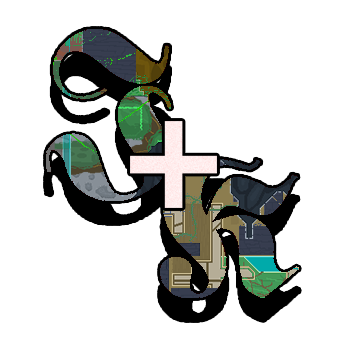Visual Studio 2019 and Monogame
Not recommended. This takes a lot in both space on your drive and time. Choose only if this is your last hope.
Warning!
Converting fonts has not been fully tested and might end up not working.
Supported types
Everything compatible with Monogame (and so Jump King).
Table of usage
| Type of file | file to XNB | XNB to file |
|---|---|---|
| image | ✔ | ? |
| sound | ✔ | ? |
| font | ? | ? |
Usage
- Install Visual Studio Community 2019.
- Download .NET desktop development.
- Install MonoGame from the official website.
- Follow these instructions (from Install MonoGame extension for Visual Studio 2019 to Install MGCB Editor included!).
- Reopen and create a new project in Visual Studio with the template:
 (the project name does not matter)
(the project name does not matter) - On the right side of the screen (Solution Explorer), open the folder Content and open the file
Content.mgcb. If you have installed MGCB Editor this will show up:
- To add convert images, audio files and fonts you need to add files using the rectangle with a yellow asterisk with tool tip saying Add Item.
- Select all the items you have to convert. To convert fonts, follow these instructions.
- Save the Content file and build it.
- You will find all your packed file in:
project directory/bin/x86/Debug/Content/.